Static material isn’t enough in the digital world. You must design engaging interactive experiences if you want to genuinely engage your audience. Canva interactive links can help with that. Your Canva designs may become dynamic, captivating masterpieces with the help of these potent tiny tools. Understanding how to use interactive links will greatly improve your design skills, regardless of your level of experience with Canva.
Why Use Canva Interactive Links?
Before we dive into the step-by-step guide, let’s take a moment to understand why Canva interactive links are such a game-changer:
- Boost Engagement and Encourage Action: Your audience is encouraged to actively interact with your information through interactive connections. They may click, investigate, and learn more about the information you’re delivering rather than just passively watching an image. An encounter that is more profound and unforgettable results from this active participation.
- Drive Traffic and Promote Your Work: Want to guide your audience to your website, blog, online shop, or social media profiles? Canva interactive links make it seamless. You can direct viewers exactly where you want them to go, increasing traffic to your desired destinations and promoting your work effectively.
- Improve User Experience and Design Smooth Paths: The user’s experience is crucial in the fast-paced digital environment of today. Your readers will have a more pleasurable and easy time with interactive connections. Without having to do a manual search, they may quickly obtain more information, resources, or items.
Step-by-Step Guide: Adding Interactive Links in Canva
Are you prepared to add interactive magic to your Canva creations? To help you get started, here is a comprehensive guide:
Step 1: Open Your Canva Project or create new project
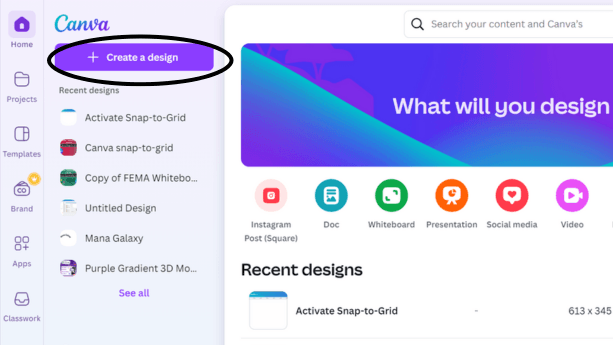
Begin by opening the Canva project where you want to add interactive links. If you’re starting from scratch, no worries! Canva offers a vast library of templates to choose from, or you can create a custom design.
Step 2: Select the Element You Want to Link
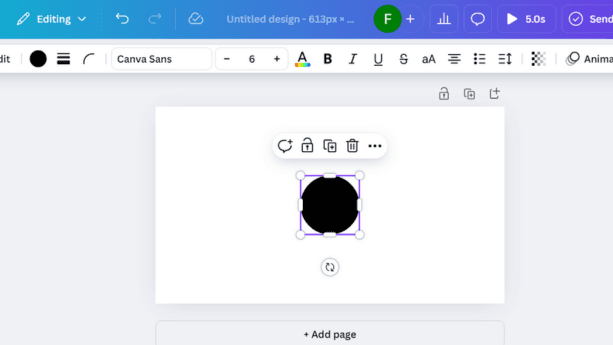
Click on the element in your design that you want to turn into an interactive link. This could be a text box, a button, an image, a shape, or even an illustration.
Step 3: Click the three dots and select link option
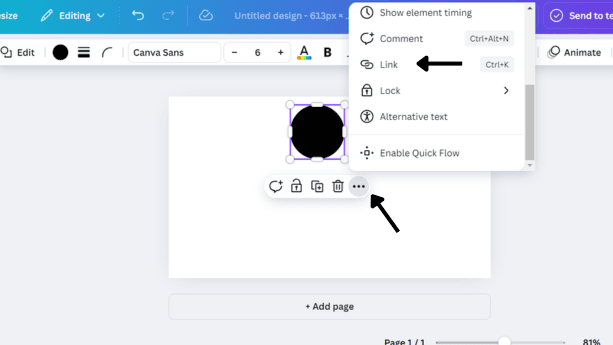
Check the toolbar of Canva for the link symbol. Typically, a chain link symbol is used to symbolize it. To access the link choices, click on it.
Step 4: Add Your URL

A pop-up window will appear, prompting you to enter the URL you want to link to. Carefully paste the web address of your desired destination. Double-check to ensure accuracy!
Step 5: Choose the Link Type
Canva offers different link types to suit your needs:
- Standard Link: This option opens the linked URL in the same tab, replacing the current page the viewer is on.
- Open in New Tab: This option opens the linked URL in a new tab, allowing the viewer to keep your Canva project open in the background.
Step 6: Test Your Link
Before you share your Canva creation with the world, always test your interactive links! Click on the linked element to make sure it directs to the correct destination and functions as intended.
Creative Ways to Use Canva Interactive Links
Now that you’ve mastered the technical aspects, let’s explore some inspiring ways to use Canva interactive links in your designs:
- Social Media Posts: Elevate your social media game by adding links to your Instagram bio, latest blog post, product page, or special promotions. Encourage your followers to connect with you on other platforms and explore your offerings.
- Presentations: Transform static presentations into dynamic experiences. Create clickable buttons to navigate between slides, access external resources, or even conduct interactive polls or quizzes.
- Ebooks and Reports: Enhance the readability and depth of your digital documents. Embed links to footnotes, references, sources, or related content, allowing readers to easily access additional information without interrupting their flow.
- Marketing Materials:Boost your marketing efforts and increase conversions. Include interactive links in product demos, sign-up forms, landing pages, and exclusive deals. Make the following step simple for your audience.
Tips for Effective Canva Interactive Links
To maximize the impact of your Canva interactive links, keep these tips in mind:
- Clear Call to Action: Use concise and compelling text that clearly tells viewers what to expect when they click. Instead of a generic “Click Here,” opt for action-oriented phrases like “Learn More,” “Shop Now,” or “Get Started.”
- Visual Hierarchy: Make your linked elements visually prominent. Use contrasting colors, bold fonts, or eye-catching graphics to draw attention to the clickable areas
- Test on Different Devices: Ensure your interactive links work seamlessly on various devices, including desktops, laptops, tablets, and smartphones. Canva’s preview mode can help you test responsiveness.
Canva Interactive Links: A Powerful Tool for Engagement
In today’s digital landscape, engagement is key. Canva interactive links empower you to transform static designs into dynamic experiences that captivate your audience and drive action. By incorporating interactive elements into your Canva creations, you can elevate your design game, boost engagement, and achieve your marketing goals.
Here are a few more suggestions to get you thinking:
- Create Interactive Infographics: Infographics are a powerful way to present information visually. Take them to the next level by adding interactive elements like clickable charts, graphs, or maps.
- Design Engaging Social Media Stories: Grab attention on social media with interactive stories. Use Canva’s link sticker feature to add clickable links to your stories, driving traffic to your website, blog, or products.
- Develop Interactive Quizzes and Polls: Boost engagement and gather valuable insights from your audience with interactive quizzes and polls. Canva makes it easy to create these engaging elements and track responses.
- Enhance Email Marketing Campaigns: Stand out in crowded inboxes with visually appealing and interactive email campaigns. Use Canva to design email headers, banners, and call-to-action buttons with embedded links.
By embracing the power of Canva interactive links, you can:
- Increase Click-Through Rates: Interactive elements naturally encourage clicks, leading to higher engagement with your content and calls to action.
- Improve Conversion Rates: Guide your audience seamlessly through the buyer’s journey by providing clear paths to purchase, sign up, or learn more.
- Build Brand Loyalty: Create a more enjoyable and memorable experience for your audience, fostering positive associations with your brand.
Conclusion
Canva interactive links are an invaluable tool for anyone looking to create engaging and effective designs. Whether you’re a seasoned marketer, a creative entrepreneur, or just starting out with Canva, incorporating interactive elements can significantly enhance your work and help you achieve your goals. So, embrace the power of interactivity and watch your Canva creations come to life!


